How to activate PDT and get PDT Identification Token
First of all remember you must have a PayPal premier or business account rather than just a personal account. OK, lets get started:
- Log into your PayPal account. Click on the "Profile" tab.
- Then below "Selling Preferences" click on "Website Payment Preferences" link which is highlighted as shown :

- The Website Payment Preferences page opens.
- Under Auto Return for Website Payments, click the On radio button.
- For the Return URL, enter the URL on your site that will receive the transaction ID posted by PayPal after a customer payment. Usually this URL is dynamically generated by the control based on the properties you set, yet you need to provide a URL which works as default for PayPal in case you do not provide any return URL by the PayPal Control.
- Under Payment Data Transfer, click the On radio button.
- Click Save.
- Again, Click Website Payment Preferences in the Seller Preferences column.
- Scroll down to the Payment Data Transfer section of the page to view your PDT identity token as shown in the following screen-shot.
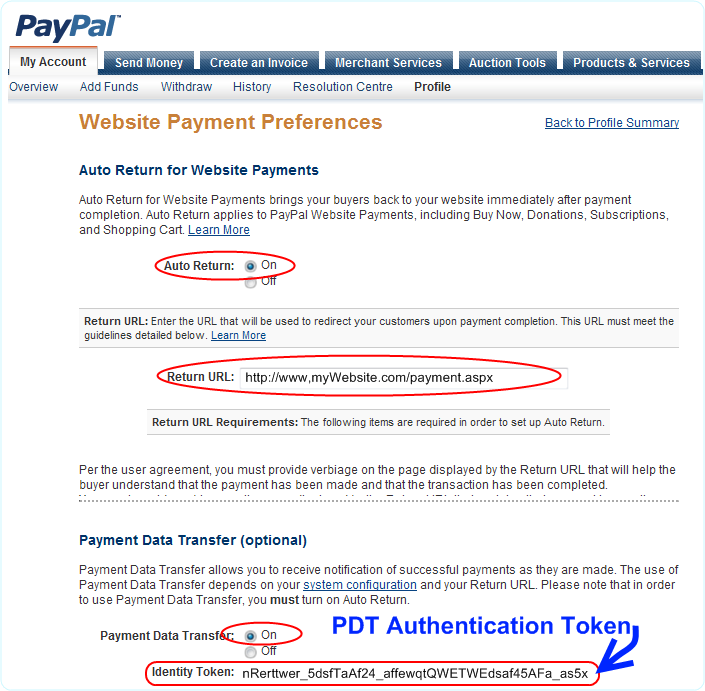
That's it. PDT is now activated.