Downloading PayPal Public Certificate
To download PayPal's public certificate:
- Log in to your Business or Premier account and Click the Profile Sub tab.
- In the Seller Preferences column, click the Encrypted Payment Settings link.
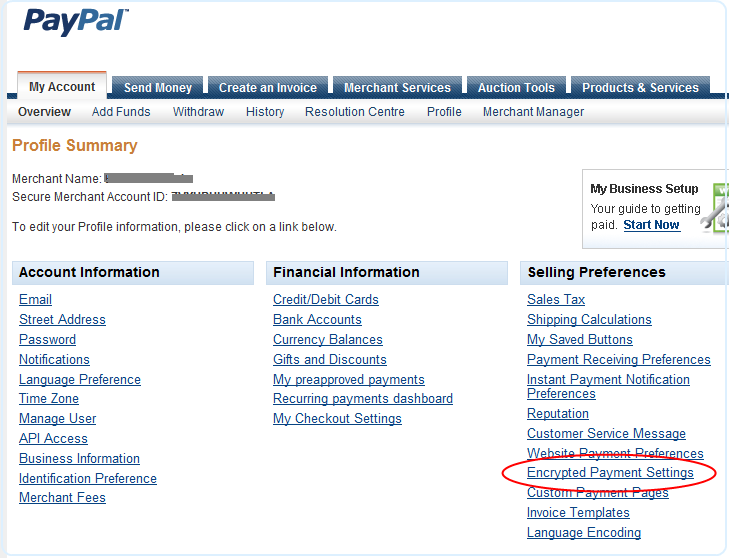
- In the Encrypted Payment Settings page, scroll down the page to the PayPal Public Certificate section.
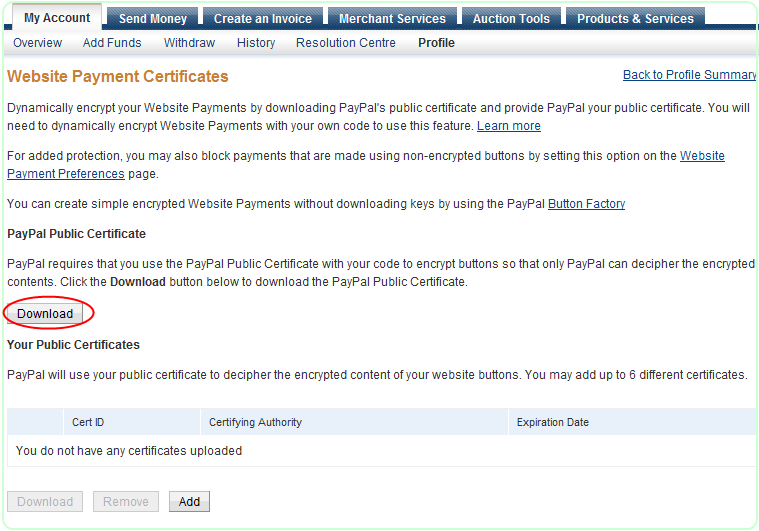
- Click Download button, and save the file in the App_Data folder of your ASP.NET Website.
- Set the 'PayPal Certificate Path' settings of your PayPal Control (BuyNow button etc.) with the relative path of the downloaded file as shown here:
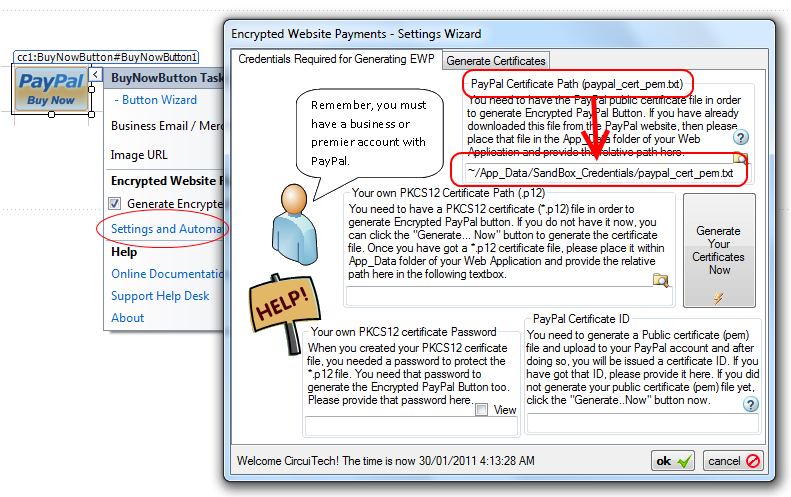
- Go Back to generating Encrypted Payment Button page.