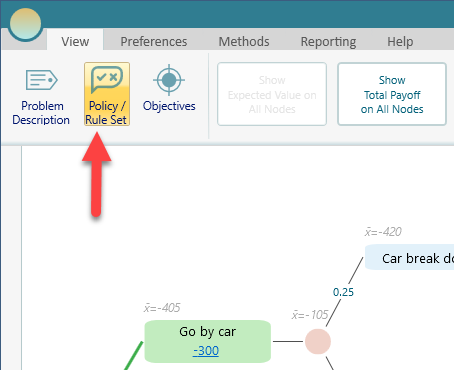Decision Policy
Policy Visualization in Decision Tree
Based on your selected Decision Criterion, the SpiceLogic Decision Tree software will show you what action to take in what situation. Once you model your decision tree and attach payoff values to the appropriate nodes, you will see that a green color edge indicates the strategy path as shown below.

Not only that, the action nodes along the optimum paths are colored green as well as you can see from the above screenshot.
Viewing the Rule Set
If you want to view the rule set based on the evaluated decision policy, you can get that from the Context menu of the diagram,
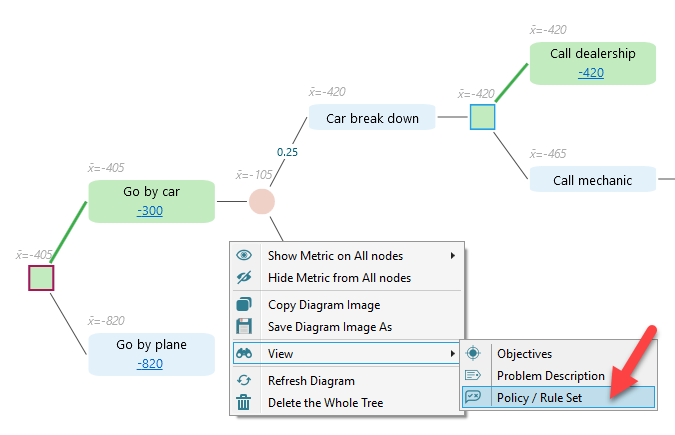
Once you click that option from the context menu, you will see the Policy Window as shown below.
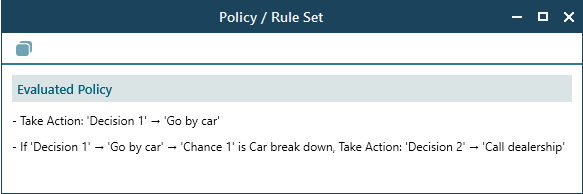
You can also invoke this window from the View menu of the Ribbon.