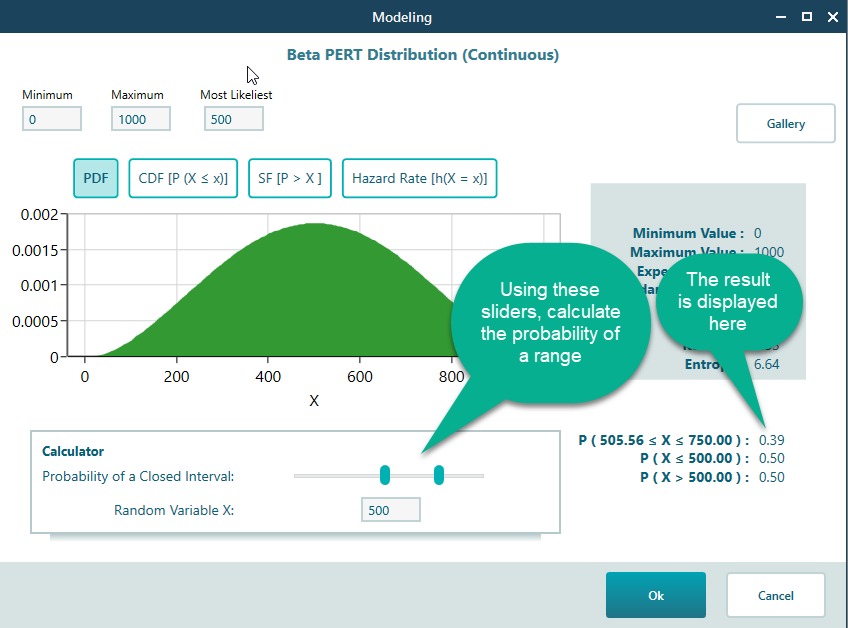Incorporating Probability Distribution
SpiceLogic Decision Tree Software software comes with a built-in Probability Distribution tool that you can use to model various probability distributions as Payoff for your Decision Tree. When you have a Number type Criterion, in the Payoff popup, you will find the probability distribution button as shown below.
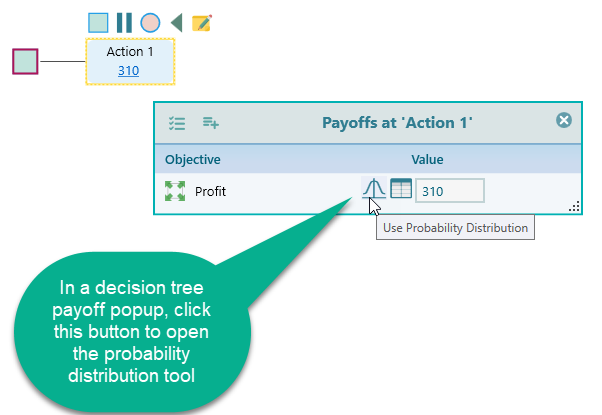
Once you click that button, the probability distribution tool will show up as shown below.
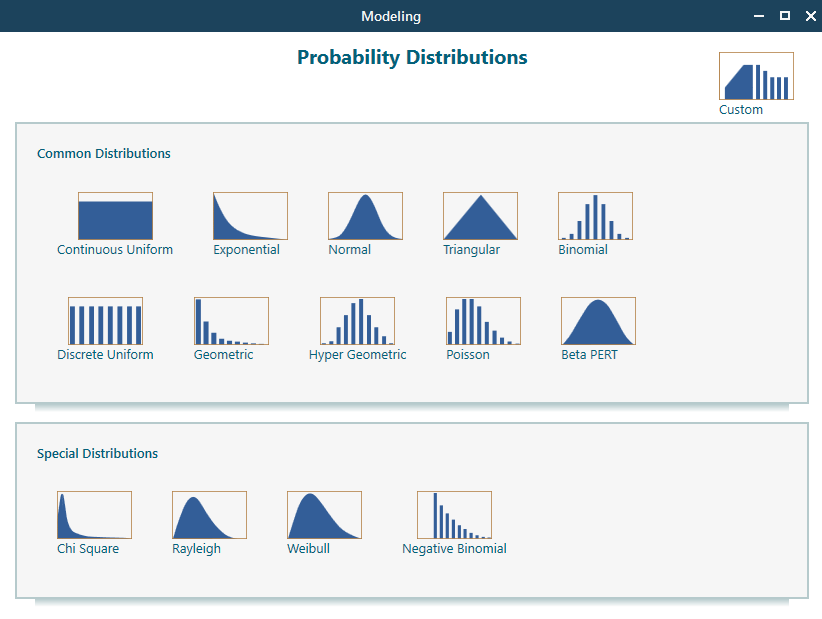
It is a very intuitive and straightforward modeling tool. Whenever you start the tool from your Decision Tree node, It starts with a gallery of commonly used probability distributions as shown below. From the gallery, select the distribution type you need to use in your Decision Tree. You can also model a custom distribution using this tool.
Setup parameters, Truncate as needed
Once you select a probability distribution From the gallery, you can set up the necessary parameters as you can see in the following screenshot. You can truncate a distribution that has infinite value for the Maximum and Minimum end, (i.e. Normal Distribution)
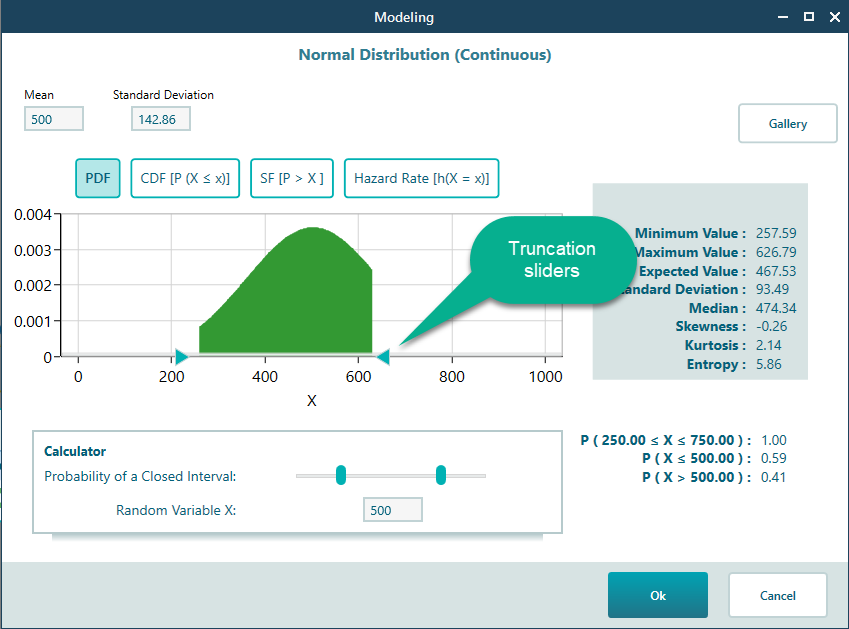
View various perspectives of the distribution
By default, the Probability Density Function (for continuous type) or Probability Mass Function (for discrete type) view is displayed. But, if you want to see the Cumulative Distribution function, Survival function, or even hazard rate, you can view them by selecting the corresponding buttons as shown below:
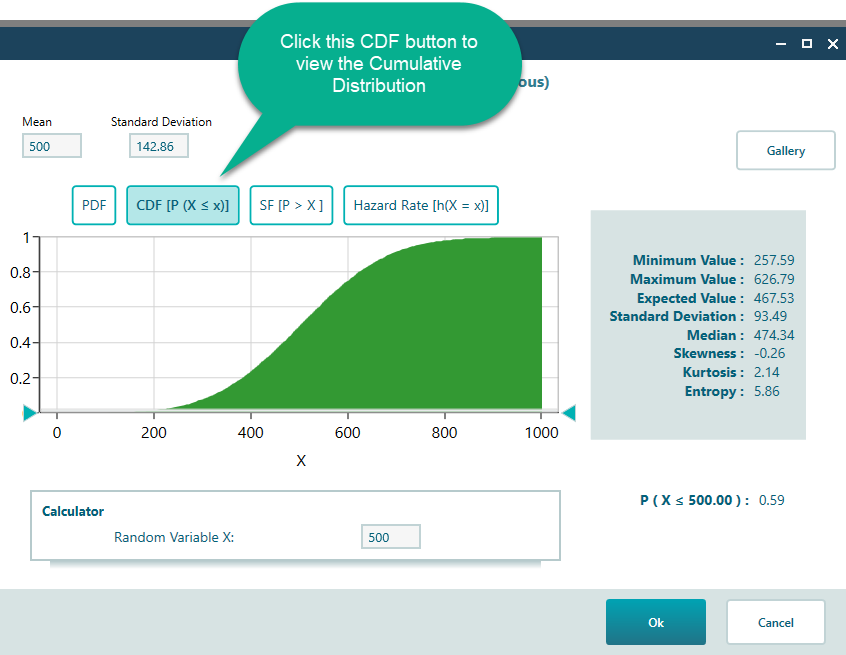
Calculator
Finally, once you are done modeling your probability distribution, using the calculator sliders, you can calculate the probability of a range of values or a specific random variable value. The range of values makes sense for a continuous distribution.